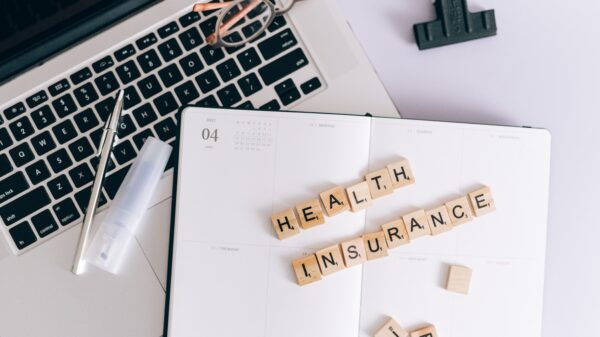We love laptops. They’re portable, powerful, and productive. But most of us don’t have the money to buy a new one every year. So we try to get as much use out of them before pulling the plug.
Here are some things you can do to stretch the life of an aging laptop or save a few dollars when buying a new machine, plus some tips and tricks to keep it running smoothly.
Expand Your Laptop’s Storage with Cards
You’d like to buy an Ultrabook™, but you’re on a tight budget. You shop around and find that the more storage capacity a model has, the higher the price tag.
Here’s a tip: if you’re spending all your money buying an expensive laptop, don’t spend even more on an expensive, large-capacity hard drive. Buy a smaller, cheaper hard drive to start with—then expand your storage space by using SD cards or external hard drives.
For example, you’re considering a laptop like the Acer Aspire Switch 11 with a 128GB SSD. You notice another similar laptop with a 512GB SSD, but it costs about $300 more.
Instead of breaking the bank, consider this alternative. If you have an SD or microSD slot on your device, you can add up to 128GB of storage, and if you have a USB port, you can add up to 128GB of Flash storage with a USB stick. For just about $100, you can add 256GB of memory to your computer’s already installed 128GB. And you can easily upgrade these drives, so why shell out for more SSD capacity?
Keep Your Pets Away from Your Computer
Working with your furry friends is great until you realize that all that pet dander goes into the speaker or peripheral vent on the side or bottom of your laptop. This is most true of older laptops — newer, Ultrabook-like devices have unibody designs, keeping the fluff out. If you have pets, it’s a good idea to occasionally use a can of compressed air to clean out your laptop’s vents.
Over time, the buildup of pet hair and dust can cause damage to your laptop’s delicate internal components and lead to overheating or short-circuiting.
Save Your Battery
When you’re in the market for a laptop, always check to see how long the battery lasts. Already have a computer? Try these tips:
→ Make sure to turn on the battery-saving mode. Most laptops have a power-saving setting that can be customized for your situation. Try to find a balance between energy-saving measures and performance.
→ Dim the display wherever possible.
→ Turn off the Wi-Fi and Wireless (including Bluetooth) devices to save your laptop battery.
→ A traditional hard drive requires a lot of power to spin, so consider replacing it with an SSD.
Avoid Eating or Drinking Around Your Laptop
How often have you seen someone at a coffee shop with their laptop open, typing away while sipping a latte and devouring a gigantic chocolate muffin? Unlike your keyboard on a desktop computer, which can be easily replaced, laptop keyboards are integrated and sit right above some fairly vital components. If you spill decaf on your keyboard, you’ll be looking at buying a new laptop – not just a keyboard replacement.